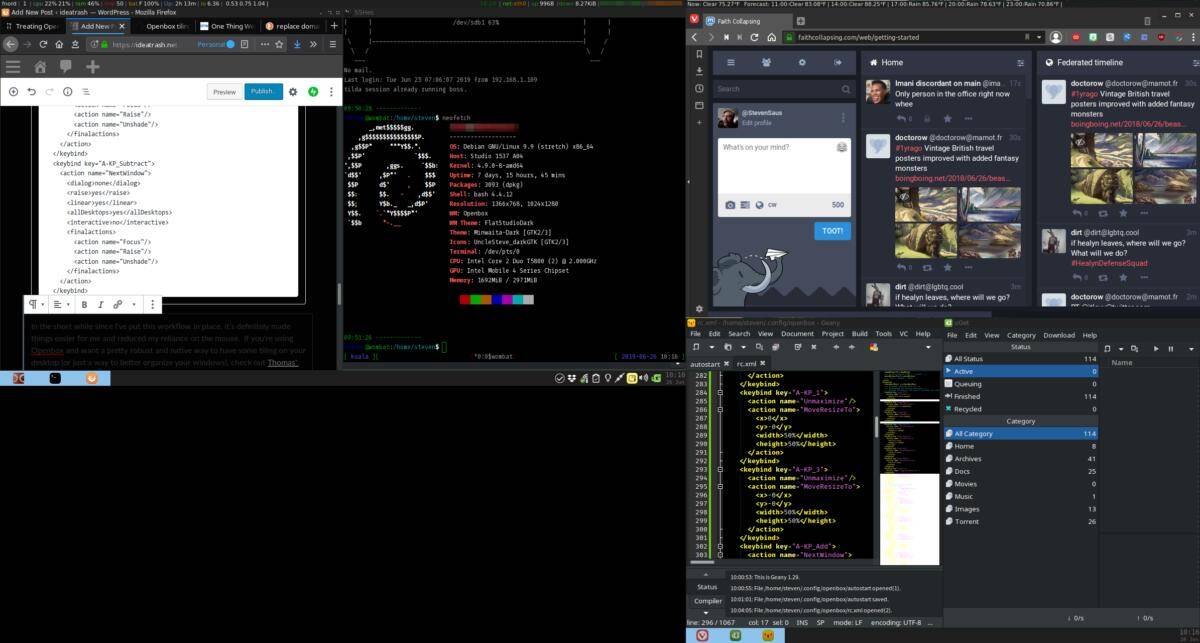I’ve written before about using Openbox as my window manager – and even small utilities for it. And though I typically use a dual-monitor setup, it’s often a … busy place. But now it’s a slightly more organized and efficient busy place.

I first stumbled across the idea of using tiling with xtile and then etile, and they worked pretty okay. But I would have liked something native to Openbox and with a bit more configuration. So I was thrilled to see Thomas Hunter’s post about treating Openbox like a tiling windowmanager.
However, I was already used to the keybinds I had with etile that focused on the keypad, and I wanted to have a number of options – basically each of the four corners, plus half-screen top and bottom. I also omitted the undecorating portion of his tutorial, simply because, well, I’d lose track otherwise. 🙂
These sections go in rc.xml, and I’ll quickly explain what they are. (You can get the whole thing in a gist, or cut and paste from here.)
<!-- Keybindings for moving windows -->
<keybind key="mod4-Left">
<action name="GoToDesktop">
<to>west</to>
<wrap>yes</wrap>
</action>
</keybind>
<keybind key="mod4-Right">
<action name="GoToDesktop">
<to>east</to>
<wrap>yes</wrap>
</action>
</keybind>
<keybind key="mod4-Up">
<action name="SendToDesktop">
<to>west</to>
</action>
</keybind>
<keybind key="mod4-Down">
<action name="SendToDesktop">
<to>east</to>
</action>
</keybind>
<keybind key="mod4-d">
<action name="ToggleShowDesktop"/>
</keybind>
<keybind key="mod4-Super_R">
<action name="MoveResizeTo">
<monitor>next</monitor>
</action>
</keybind>Basically this section allows me to use the Windows/Super/whatever key and the right/left arrow keys to move between desktops. And then I can use Super + up or down arrow keys to move the active window to the next or previous desktop (and to follow it). Super+d minimizes everything, and when I hit both Super keys at the same time, it moves the active window to the other display, which is super handy.
<!-- Keybindings for tiling -->
<keybind key="A-KP_5">
<action name="ToggleMaximize"/>
</keybind>
<keybind key="A-KP_0">
<action name="Iconify"/>
</keybind>
<keybind key="A-KP_4">
<action name="Unmaximize"/>
<action name="MoveResizeTo">
<x>0</x>
<y>0</y>
<width>50%</width>
<height>100%</height>
</action>
</keybind>
<keybind key="A-KP_6">
<action name="Unmaximize"/>
<action name="MoveResizeTo">
<x>-0</x>
<y>0</y>
<width>50%</width>
<height>100%</height>
</action>
</keybind>
<keybind key="A-KP_8">
<action name="Unmaximize"/>
<action name="MoveResizeTo">
<x>0</x>
<y>0</y>
<width>100%</width>
<height>50%</height>
</action>
</keybind>
<keybind key="A-KP_2">
<action name="Unmaximize"/>
<action name="MoveResizeTo">
<x>0</x>
<y>-0</y>
<width>100%</width>
<height>50%</height>
</action>
</keybind>
<keybind key="A-KP_7">
<action name="Unmaximize"/>
<action name="MoveResizeTo">
<x>0</x>
<y>0</y>
<width>50%</width>
<height>50%</height>
</action>
</keybind>
<keybind key="A-KP_9">
<action name="Unmaximize"/>
<action name="MoveResizeTo">
<x>-0</x>
<y>0</y>
<width>50%</width>
<height>50%</height>
</action>
</keybind>
<keybind key="A-KP_1">
<action name="Unmaximize"/>
<action name="MoveResizeTo">
<x>0</x>
<y>-0</y>
<width>50%</width>
<height>50%</height>
</action>
</keybind>
<keybind key="A-KP_3">
<action name="Unmaximize"/>
<action name="MoveResizeTo">
<x>-0</x>
<y>-0</y>
<width>50%</width>
<height>50%</height>
</action>
</keybind>These use Alt+keypad to move the active window to the cardinal positions, and Alt+KP5 to maximize it, and Alt+KP0 to minimize the window.
Finally, there’s moving between windows quickly. While I have Alt-Tab defined elsewhere, I used Alt and the keypad plus and minus keys to allow me to quickly cycle through windows – without a user dialog.
<keybind key="A-KP_Add">
<action name="NextWindow">
<dialog>none</dialog>
<raise>yes</raise>
<linear>yes</linear>
<allDesktops>yes</allDesktops>
<interactive>no</interactive>
<finalactions>
<action name="Focus"/>
<action name="Raise"/>
<action name="Unshade"/>
</finalactions>
</action>
</keybind>
<keybind key="A-KP_Subtract">
<action name="NextWindow">
<dialog>none</dialog>
<raise>yes</raise>
<linear>yes</linear>
<allDesktops>yes</allDesktops>
<interactive>no</interactive>
<finalactions>
<action name="Focus"/>
<action name="Raise"/>
<action name="Unshade"/>
</finalactions>
</action>
</keybind>In the short while since I’ve put this workflow in place, it’s definitely made things easier for me and reduced my reliance on the mouse. If you’re using Openbox and want a pretty robust and native way to have some tiling on your desktop (or just a way to better organize your windows), check out Thomas’ post and adapt his (or my) setup as you like!