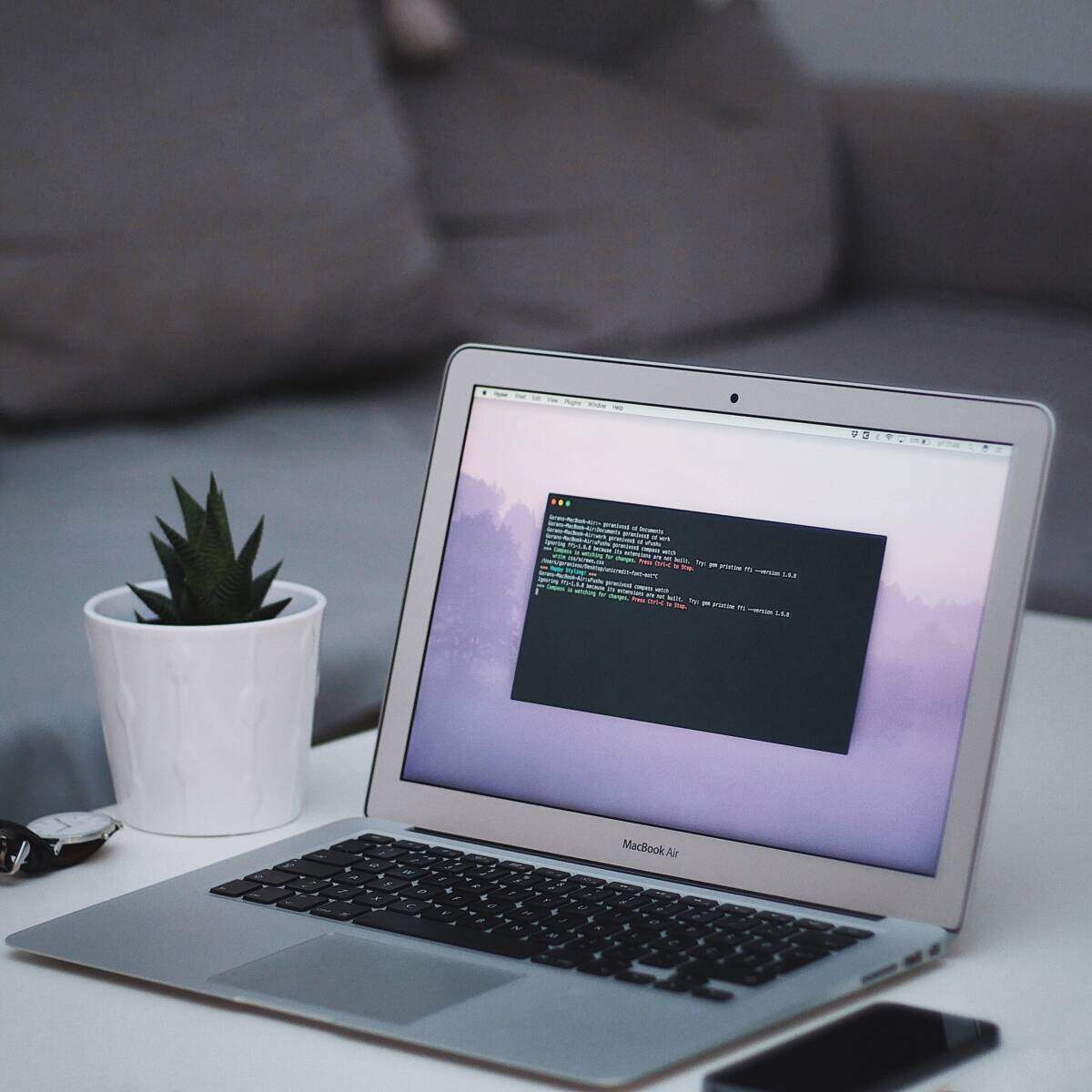For those of us who are switching to linux, there are often quite a few programs that we want or need to keep. WINE now works great for running a lot of windows programs seamlessly, and you can browse their application directory for specific guidance with some of the trickier programs.
One trick that seems to matter – especially with “registered” shareware of any type – is having it run in in a specific directory. Running these requires creating a small shell script – think of it like creating a PIF file or setting compatibility under XP and Vista. Once you know what to do, it’s easy. (And I’m hoping this saves someone the need to research this themselves.)
I recommend creating a sub-directory under your home directory to hold these scripts (a lot of people call that directory ~/scripts). For each Windows program, open your favorite editor (Ubuntu default: gedit), and paste these lines (and editing them where appropriate):
#!/bin/bash
put the program’s directory below.
default WINE directory is ~/.wine/drive_c/
cd ~/.wine/drive_c/ProgramDirectory
put program name here after the word wine. Capitalization counts
wine ProgramName.exe
Save it as launch_program.sh in your scripts directory. Open a terminal window, and type the following, one line at a time to make your script executable:
cd ~/scripts
chmod +x launch_program.sh
Then create a launcher (either through the menu – terminal command is “alacarte” without the quotes in Ubuntu) or on the desktop. The “command” portion should be:
bash ~/scripts/launch_program.sh
Assign whatever icon you like, and go to town!