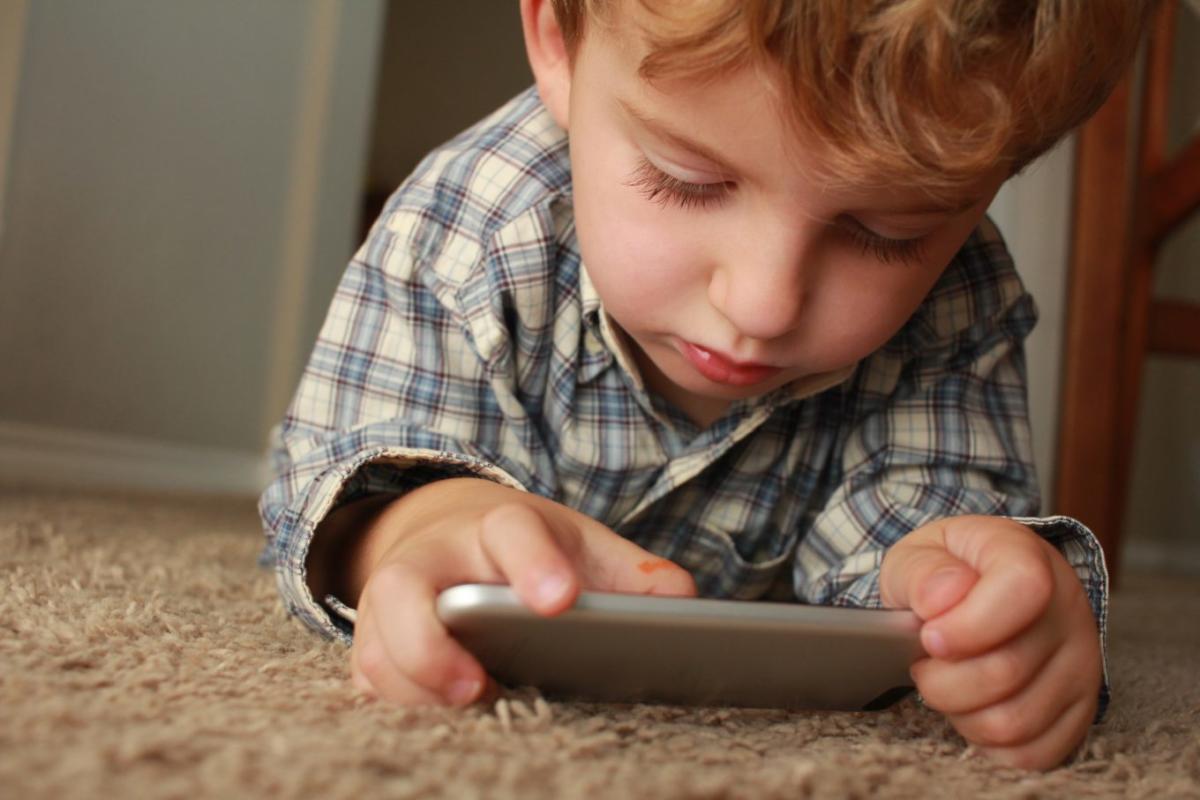If your child – especially your teenager – has access to a computer at home, you’re a worried parent. (If you’re not a worried parent, you probably should be.) Even the most innocent child will stumble into a bad neck of the internet, or get curious, or simply get distracted when they should be working on homework, or…
If your child – especially your teenager – has access to a computer at home, you’re a worried parent. (If you’re not a worried parent, you probably should be.) Even the most innocent child will stumble into a bad neck of the internet, or get curious, or simply get distracted when they should be working on homework, or…
As always, it’s worth noting that any sufficiently motivated teenager can overcome these with a bit of effort. However, it’ll also start being obvious that it’s disabled…
There are software solutions to help filter internet threats (I use K9 Web Protection for Windows and Mac (free)), but even the best only works so well. Ultimately, it boils down to parents keeping an eye on what their kid is doing. For example, I managed to see where the Nuclear Kid was once typing “sexy teen girls” (thank goodness I stopped him before he hit enter!) even though I was halfway across the house.
There’s two parts to this setup:
Active Monitoring via a VNC remote desktop server (tightVNC for Windows, which is the same protocol as the screen sharing option for OSX, also compatible with Remote Desktop for Ubuntu). This is pretty straightforward. You set it up (with a password to connect and a different administrative password so it can’t be shut off “by accident”) and every so often virtually “poke your head in”. It will be obvious when you’re doing so, and will totally bork any gaming the child is doing. This will also let you control the other system – so you can type in different commands, help them troubleshoot if they get stuck, or enter a password if you want to keep control of all of that for them.
However, it is noticeable, so their behavior will change when they’re sure you’re watching. They’ll resent it. And you do not want to casually open your home network to remote viewing… and control. That’s where the second part comes in.
Passive Monitoring via ScreenCapture. You’ll need to get two things to do this bit – but it’s easily the most useful part. First, get a Dropbox account for you and your child, and a shared folder that the two of you have access to. (I would recommend “hiding” the shared folder on the child’s computer and disabling notifications on Dropbox!)
Then you’ll need to get something to take screenshots automatically. For Windows, the free utility MiniCap works quite well. For OSX and Linux, ImageMagick reportedly can do it as well (see this post for a starting point), but I’ve not tried it myself. I’m gonna take a wild guess and say that most of you reading this have a kid on a Windows box, so I’ll go into some detail with MiniCap and Windows.
MiniCap has all the options we need – it can save to a specific filename (with a time/date stamp) and do so silently. Schedule a recurring task (instructions for Windows7 here). I scheduled mine for when a user logs in and recurring every five minutes. Then I have it run this command (I used browse so I didn’t have to worry about spaces):
and with these arguments
That gives me a filename like this: 20121224_1245.jpg in my Dropbox folder (remember, it’s shared), which looks like this (at least when I’m setting it up):
It’s blurry, but I can still read it. It’s only about 200k, so it’s barely noticeable bandwidth-wise. And I can check the photos in that shared folder on my phone, even over a 3G network. And when I’ve reviewed them, I can delete ’em and keep the folder relatively small and clean.
The specifics will vary a bit depending on which tool you decide on, but it’s going to be largely the same… and b-freakin’-dow. If I see something fishy, I just send a text message to him saying “Stop doing that thing.” No explanation why or how.
Between these two solutions, they let me give my kid a lot of rope and freedom. That’s important. But my child’s safety is also important, and I can make sure he’s not getting himself into too big of trouble.
EDIT: To keep the “black box” from showing up, follow these directions from SuperUser